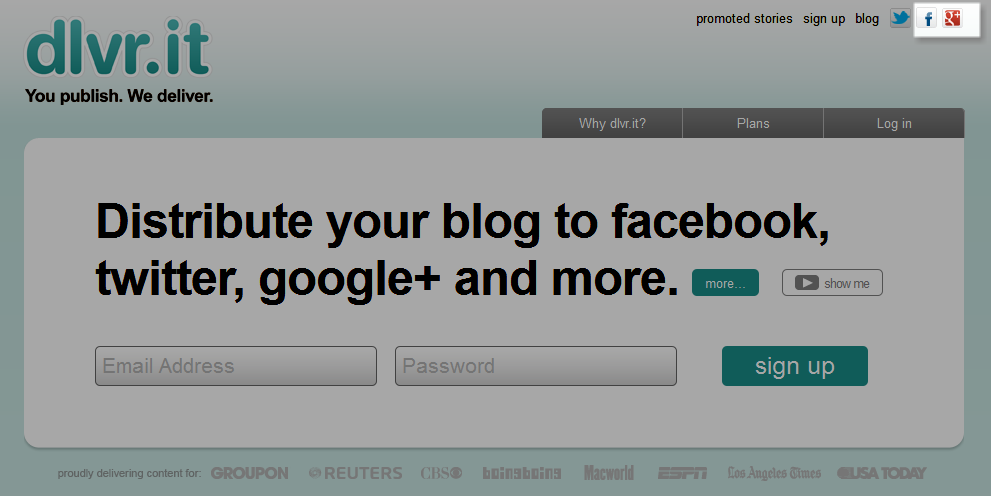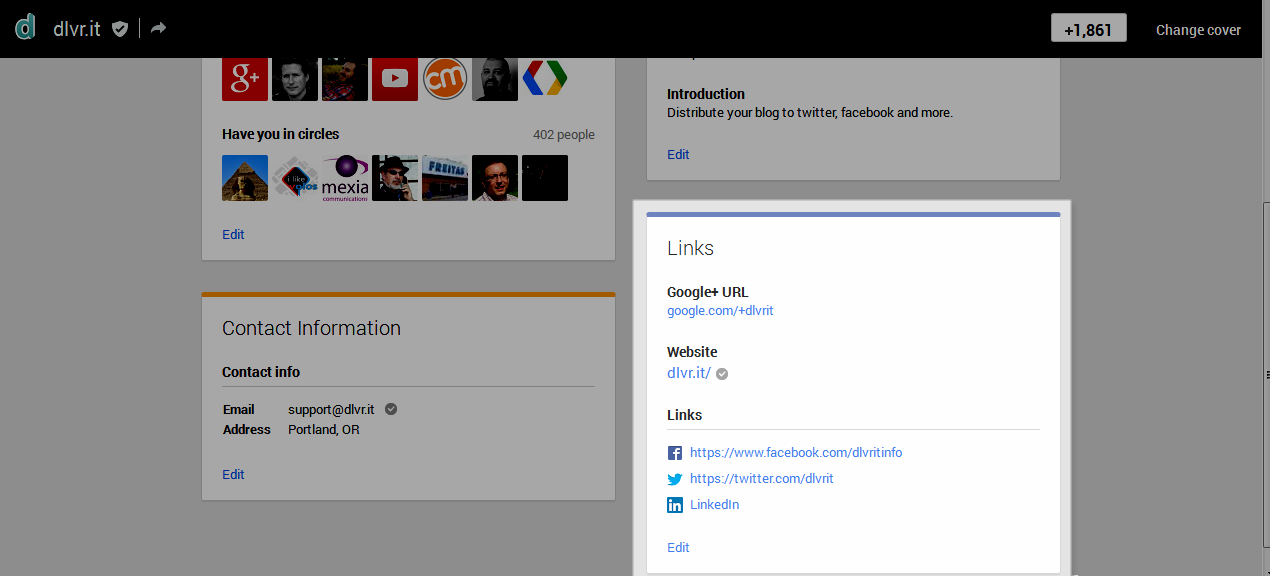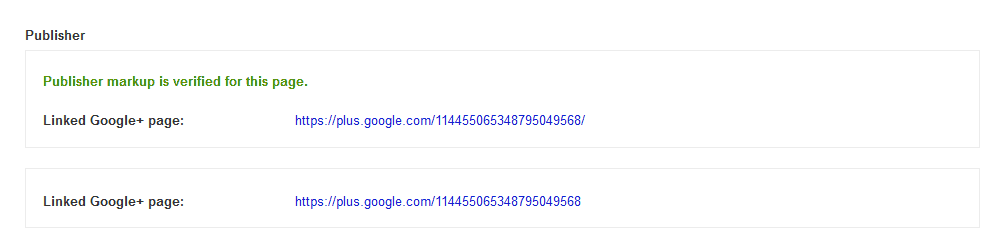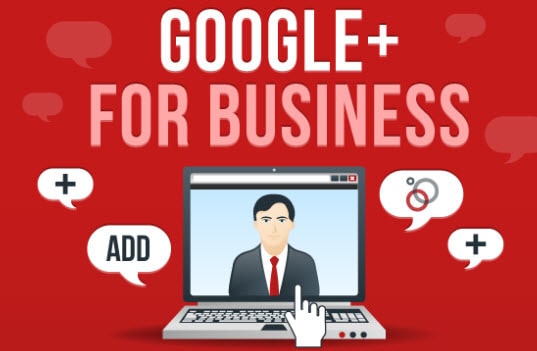
Friday’s Tip: Boost Search Traffic before the Weekend. Connect G+ to Your Website
The Friday Column: Tips to jump start the weekend and make you a star before Monday. It’s that easy.
If you created a Google+ (G+) page did you link it to your website? It’s a fairly easy update you can do before the weekend starts.
Why?
It generates more relevant search traffic.
How do I link a website to a Google+ page?
Step 1. Verify that your site isn’t blocked from Google.
Search your domain on Google like this: site:EnterYourWebsiteURL. For dlvr.it it would be site:dlvr.it. Does your website appear in the search query? If yes, you are good to move on. Read through this page for help if your website did not appear.
Step 2. Update your website
Link to your G+ page from your website’s main page. Typically, this would be your homepage. If you created a G+ page for a specific product for example, place the link on that page.
Step 3. Configure Google+
- Go to your G+ page
- Click on the Profile icon (if it is not already selected) and then the “About” link
- Click Edit under “Links” and add your website URL. You may have to scroll down the page to view the “Links” section. While you’re there, add in your Twitter, Facebook, and LinkedIn URLs.
- Click Save
Step 4. Add a snippet of code to your site
- Place the following link in the <head> tag of your website <link href=”https://plus.google.com/YOUR GOOGLE+ ID/” rel=”publisher”/>. Your G+ ID is the series of numbers located in your G+ URL.
- Once the link is placed, verify that Google sees it. Go to this link and enter your website URL: http://www.google.com/webmasters/tools/richsnippets.
- Scroll down the page until you see “Publisher”. If it says “Publisher markup is verified for this page” you are done!
Have a great weekend!