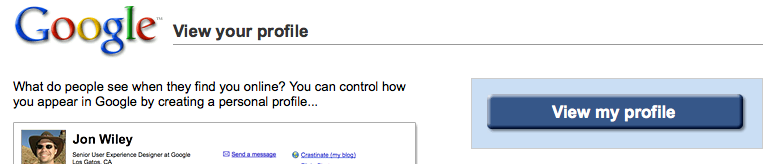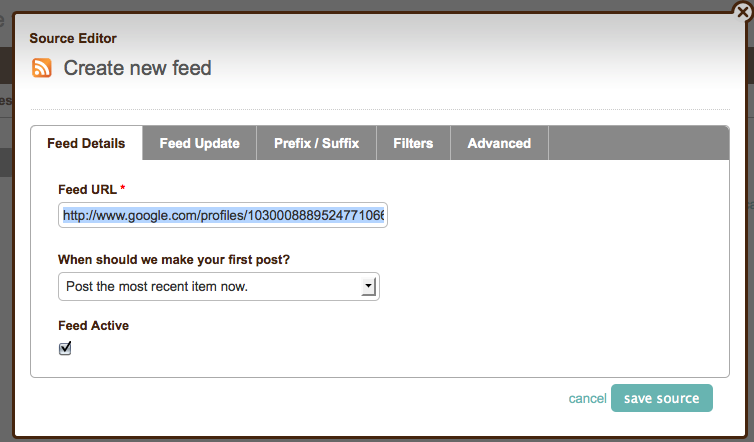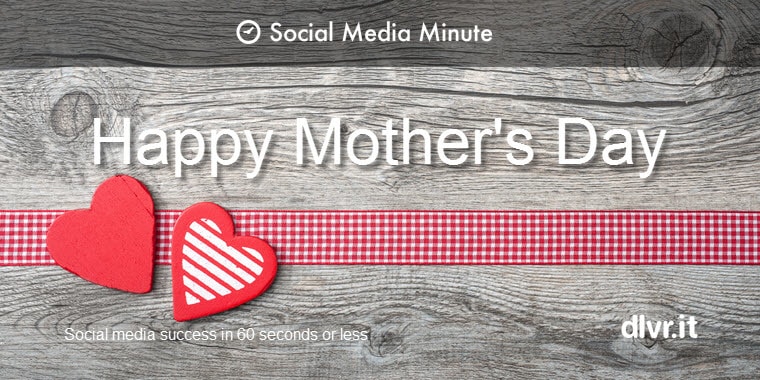How to Post Google Buzz to Twitter and Facebook: Get Your Buzz Out!
Social Media Minute
Sure, it’s easy to get Twitter to post to your Google Buzz. But what if you want to post your Buzz updates to Twitter (and Facebook)?
That’s easy, too. You simply need to set up your Google Buzz feed to auto-post to Twitter (and Facebook). Below is a simple 2 step process to Get Your Buzz Out!
This tutorial assumes you’ve already activated Google Buzz in your Google account.
1) Grab your Google Profile Page URL
- a. Log into your
- b. Go to
http://www.google.com/profiles
- c. Click ‘View my profile’. This takes your to your Google Profile Page.
- d. Copy your Google Profile Page URL. (It will look something like this: http://www.google.com/profiles/your.google.user.name or http://www.google.com/profiles/103000888952477106681)
2) Add Your Google Profile Page to dlvr.it
- a. Log into
- b. Create a new Route
- c. Add your Google Profile page URL as the Source (dlvr.it will auto-detect your Google Buzz atom feed from your Google Profile Page).
- d. Add your Twitter account (and Facebook page) as the destinations for your dlvr.it Route.
- e. The next time you update your Google Buzz feed, dlvr.it will Get Your Buzz Out!
Formatting Suggestion
- To increase your Google Buzz posts readability, you may want to set dlvr.it to post the Body and Link (and not the Title). If you include the Title from the Google Buzz Feed, you will have text like this in every post:
Charles Smith
Entrepreneur, Technology Enthusiast, Anthropologist / Evolutionary Psychologist.